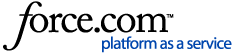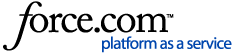How to create internal boundaries.
To cut out an internal boundary from a boundary that is already created and saved to the management tree, follow the steps below:
1. Create a map of the internal boundary you would like to use.
2. Add to Current Map the full field boundary on top of the internal boundary layer.
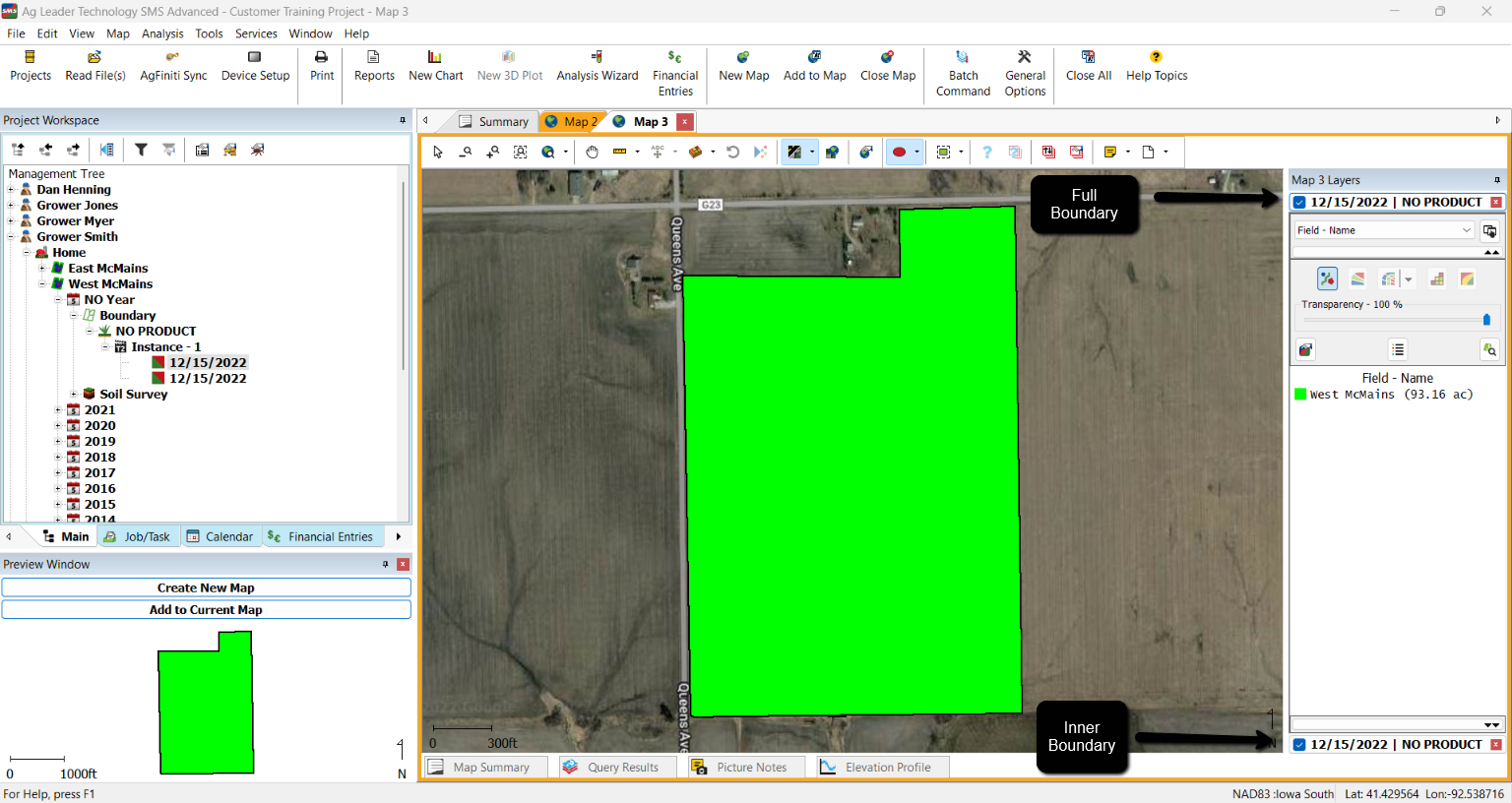
3. Go to Edit Layer, either in the Mapping Toolbar or by right-clicking on the map.
4. In the Boundary Editor, Select Copy from Layer under Special Tools. In Select Layer dialog, ensure the internal layer is selected, click Next, Next on the Select Layer Objects window, then select Copy Spatial Data. Click Finish.
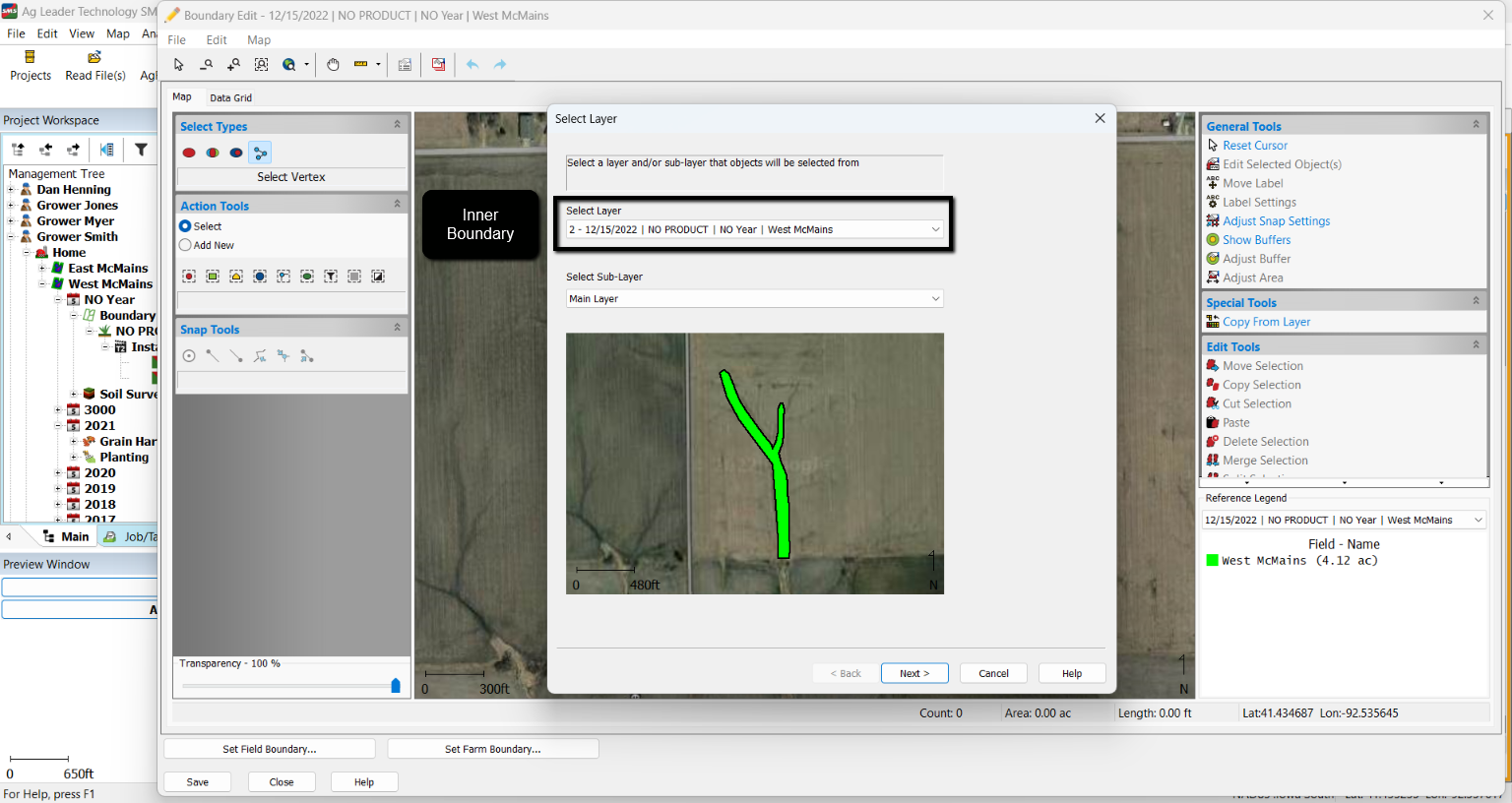
5. Next select Divide by Selection under Divide Tools on the right.
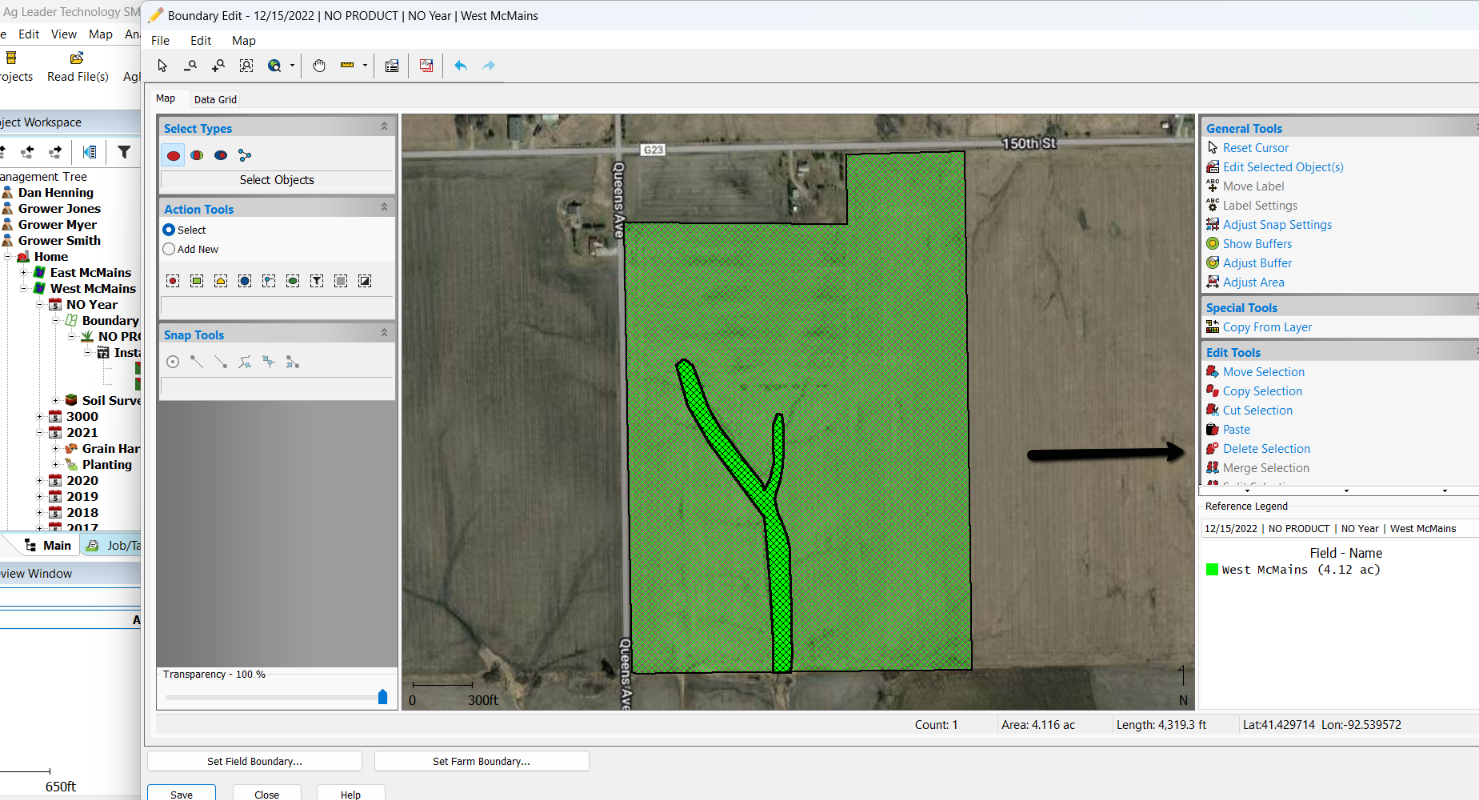
6. Next, select the internal boundary using the Select Point under Action Tools, then select either Delete on your keyboard or Delete Selection under Edit Tools. Repeat these steps to delete the copied layer.
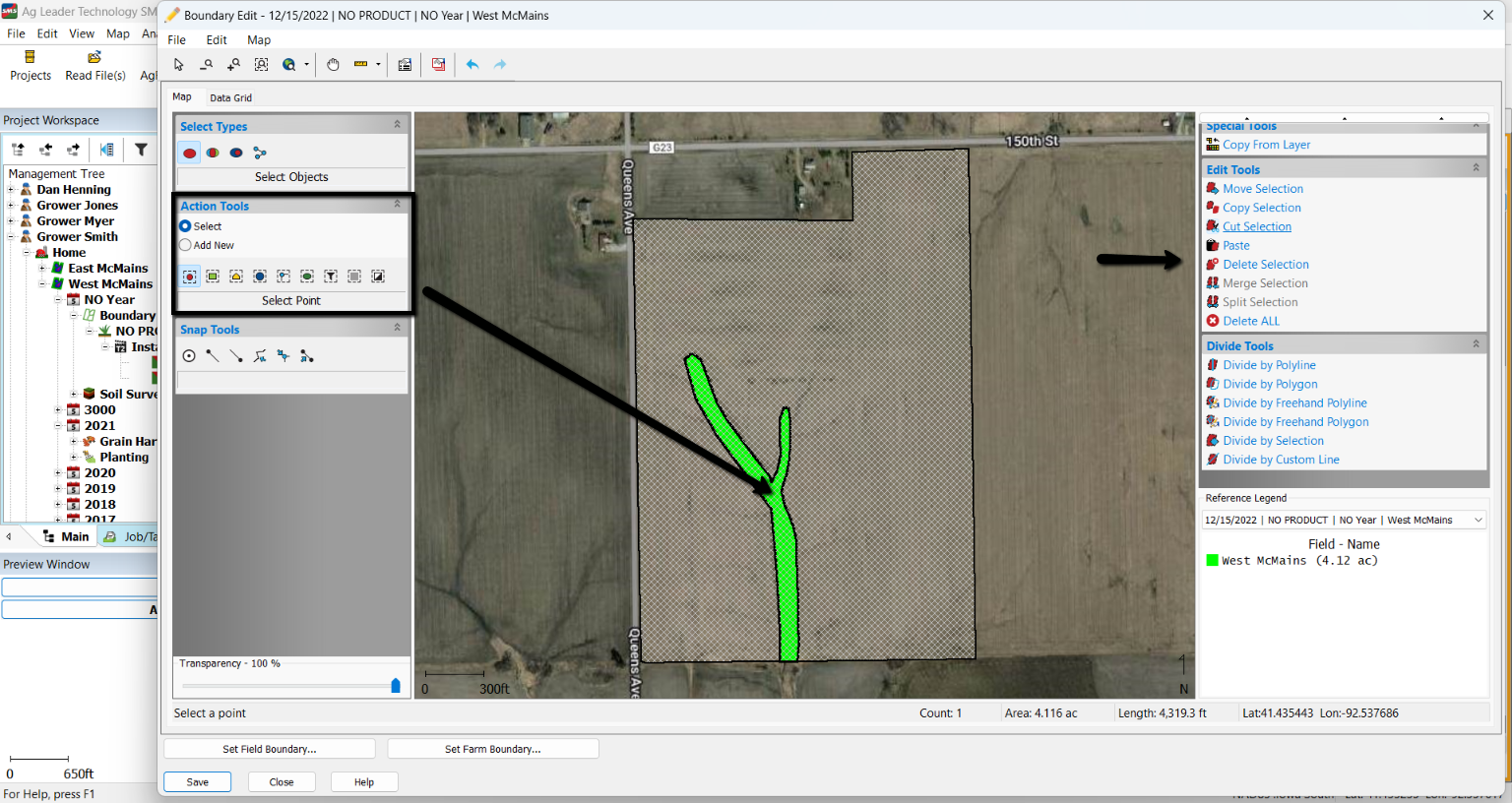
6. Save as a new boundary by going to File - Save As.... Close the Boundary Editor.
7. You should now see the Boundary layer you saved in the Management Tree with the internal boundary removed.