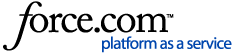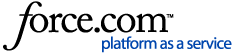For general information please reference the
CartACE FAQ.
- In combine, login to AgFiniti and set DisplayCast to on
- Begin harvesting field
- In grain cart, select Guidance from run screen then select CartACE
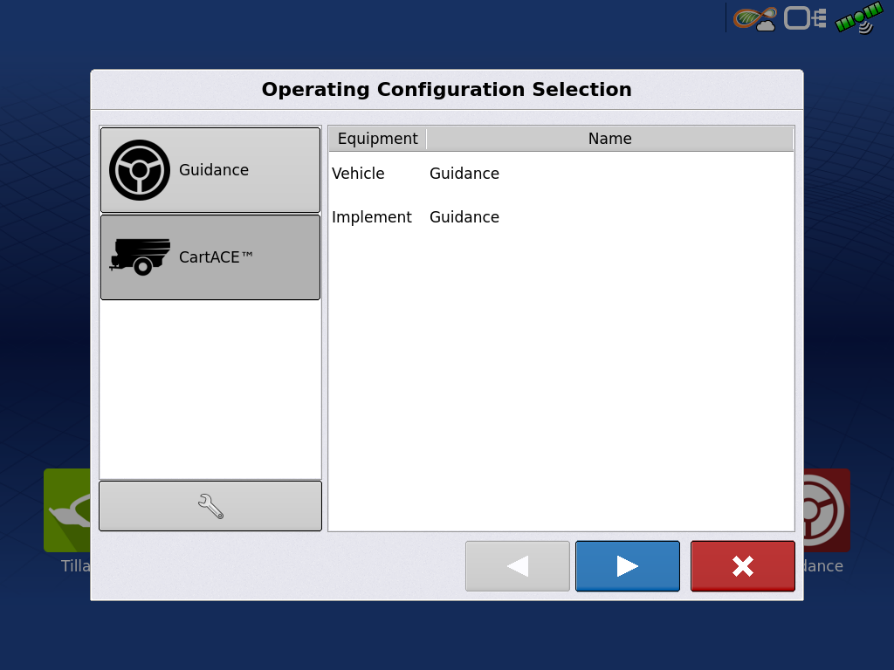
- Select appropriate grower, farm, and field
- Once loaded to run screen, you should be prompted to select appropriate harvest event
- Alternatively, or if you need to change events, you can select New Pattern under guidance option
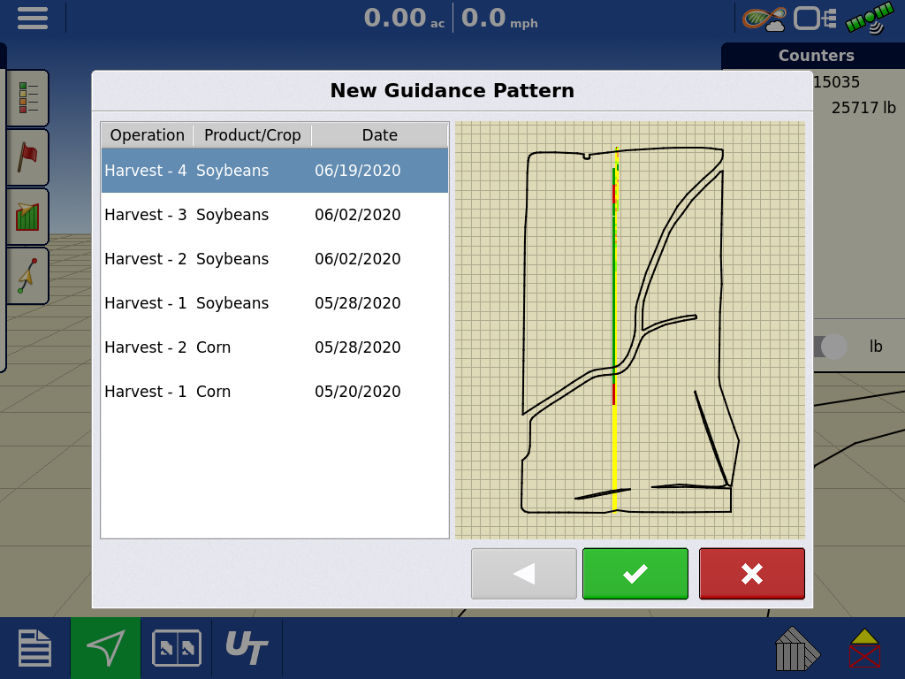
- Navigate to correct position for unloading and tap re-center button to set correct offset

- Engage steering
If changes need to be made to offset, drive to desired location and hit re-center button to set new offset. If small changes are required, use the large or small nudge. To make changes to the nudge, select Wrench /Guidance Options.

If multiple combines are present, unique offsets can be saved. CartACE will swap from one combine to the other based on proximity and automatically load the correct offset.
Important Notes:
- Guidance correction must be same on all machines
- Offset is distance from right side of pass
- If offset is not switching to different combines, you may not be far enough away from the original one
Best Practices:
- Load CartACE/FollowPath event while physically in or at field. Loading a CartACE/FollowPath event far from a field can result in degraded positioning performance and will likely not hold correct offset for combine(s)
- Verify all configuration offsets and antenna offsets before starting CartACE operations. Wrong offsets may result with an incorrect Cross-Track Error.