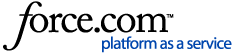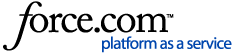-
As a service provider, it allows you to view data from your customers as soon as they are uploaded and request access to all data for specific accounts.
-
As an end user, this will help you have quick access to your data in AgFiniti that can be viewed and shared with other AgFiniti accounts.
Return to top of page.
Why is sharing helpful?
Return to top of page.
File Sharing Options with AgFiniti
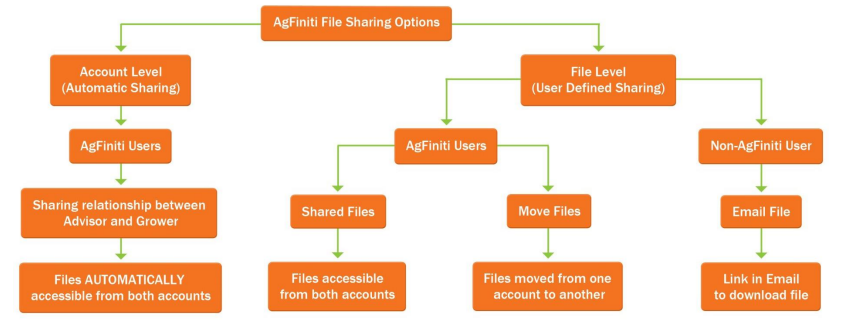
Return to top of page.
Account Level Sharing
-
Sharing file(s) will make ALL files present in the user’s AgFiniti account accessible by the person who requested the account share.
-
This allows trusted advisors to access your data as soon as it has been exported to AgFiniti, reducing the need to log in and share files.
Return to top of page.
Sharing with a Trusted Advisor
-
For data to be shared with a trusted advisor, the ADVISOR must request the account sharing from the GROWER.
-
The trusted advisor can go to their AgFiniti account and click on the Account Menu - Connections - Sharing
-
Click the Request Sharing.
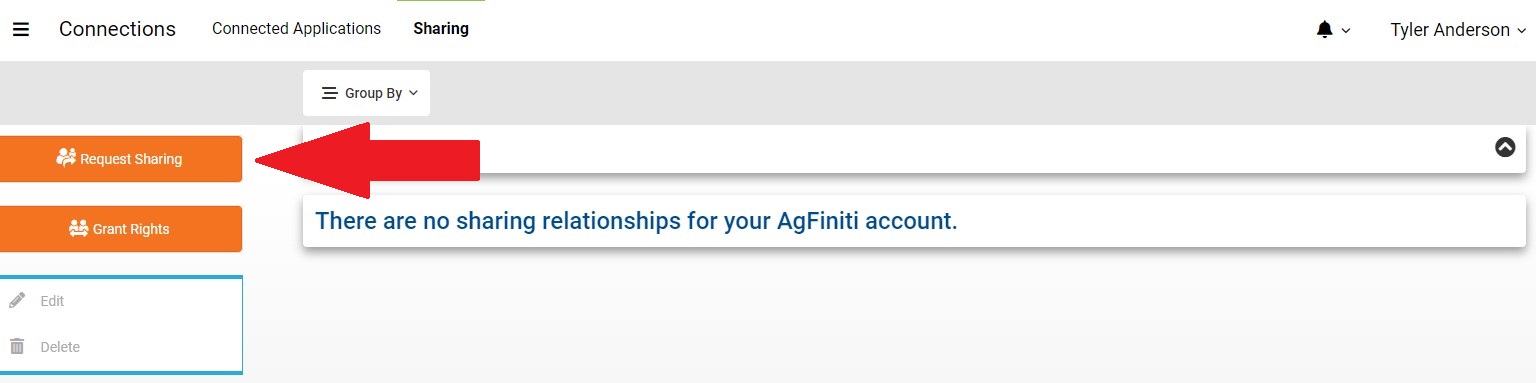
-
Type the email address for the grower whose account is being requested to share data under Request Access from this Account.
-
Select the specific Relationship to Request from the grower's account. To share data between users, select Account File Sharing. Note: Dealer accounts will be able to request Servicing Dealer access as well here.
- Choose the length of time wanted to access the grower’s account.
-
Click Save to send the request.
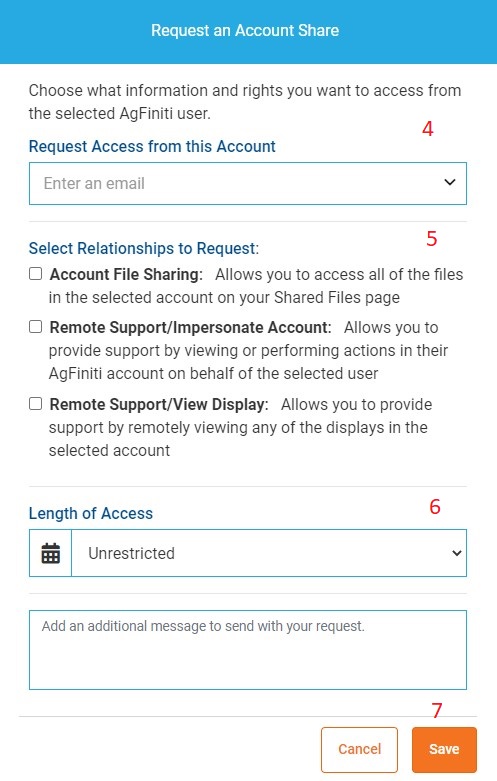
The grower can grant account level sharing to trusted advisors to access all their data as soon as it is in AgFiniti.
The grower has control over the relationship and can change the request's parameters and end it at any time.
-
Once the trusted advisor has requested the account share, the grower will receive an email regarding the request.
-
Follow the instructions outlined in the email to review and accept the sharing parameters.
-
At this point, the grower can edit the parameters of the request.
-
Once the Account File Sharing relationship has been accepted, the advisor will now have access to all files present in the grower’s AgFiniti account.
-
These steps will also allow the advisor to export data from SMS to the grower’s AgFiniti account.
-
Go to User Menu - Connections - Sharing to review and change pending and existing sharing relationships (single file or account level).
-
Under Pending, the grower can Accept/Edit or Decline the Relationship.
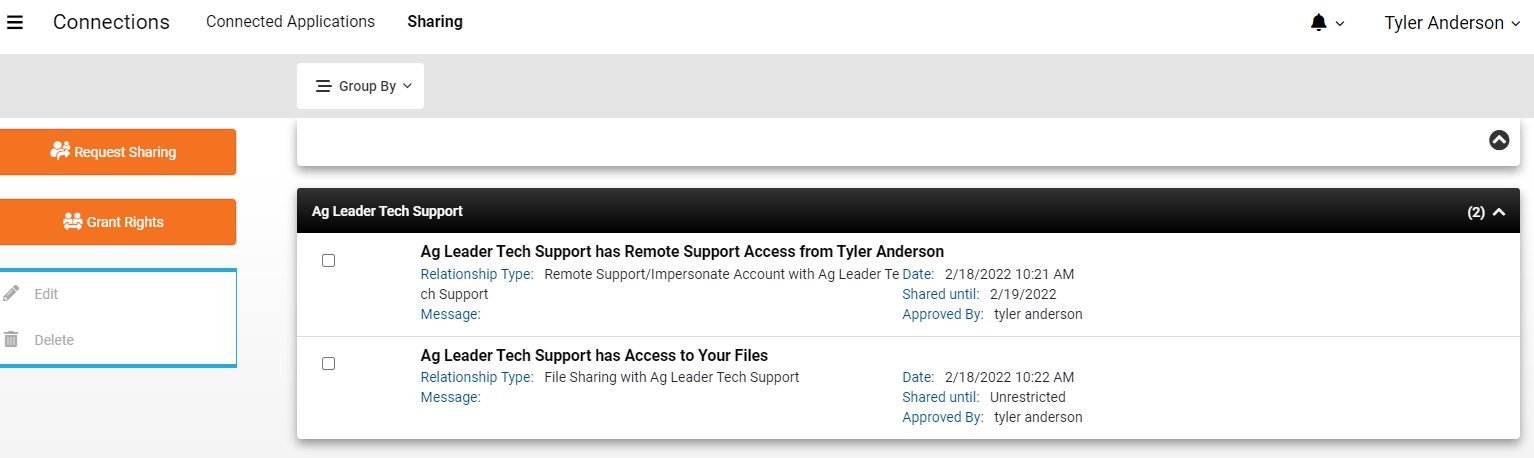
Return to top of page.
Sharing specific data with Landlord/Agronomist
-
Click on Main Menu - Files.
-
Click on the data that you would like to share.
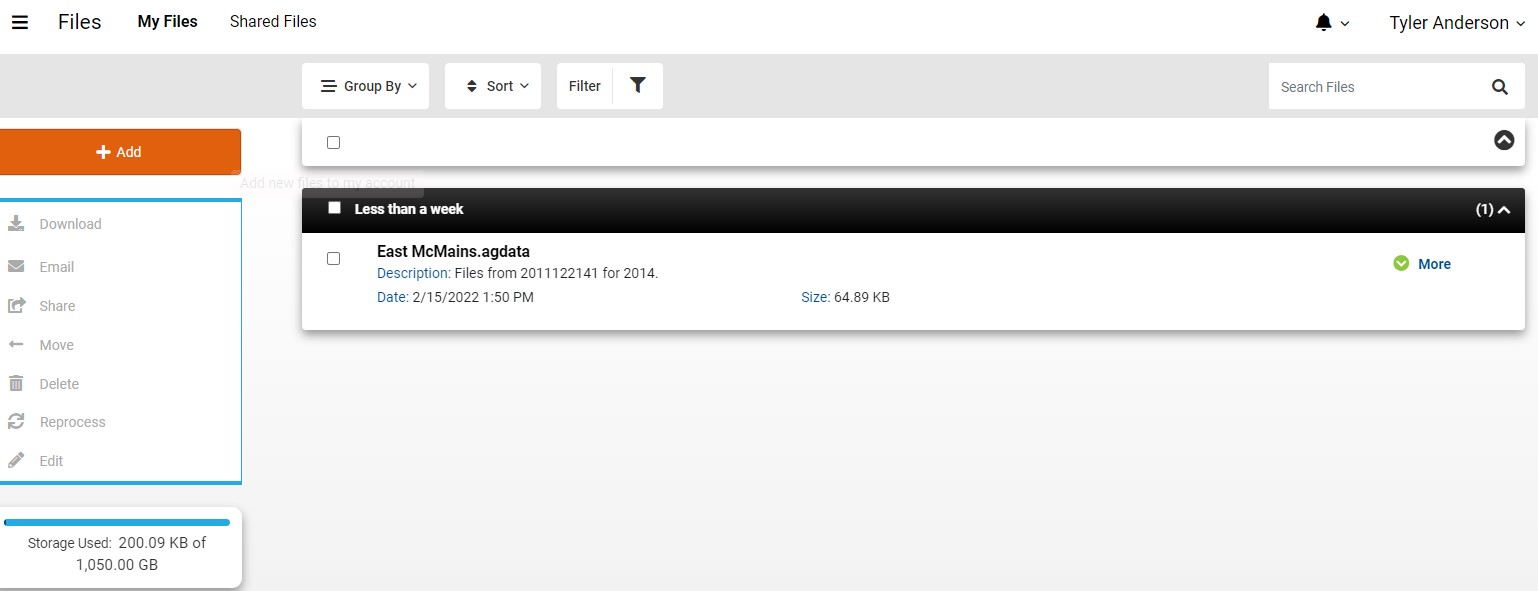
-
There are 2 options: Share File(s) or Move File(s). Both options allow the user to move data from their AgFiniti account to another account. However, these options will impact the acre limit and viewable data differently, so it is important to know which option is best for the user’s situation, noted below.
- Share: Files shared can be seen by both parties and remain in the sharer’s account. This option helps share information with landowners since they can view specific data, but it remains in the original account, so it can still be viewed and used. When you click the Share button, you will be prompted to enter the email associated with the AgFiniti account you wish to send the information to and an expiration date for how long you want them to view the data. By sharing data this way, you share only the pertinent information with an individual; they will not have access to all your data.
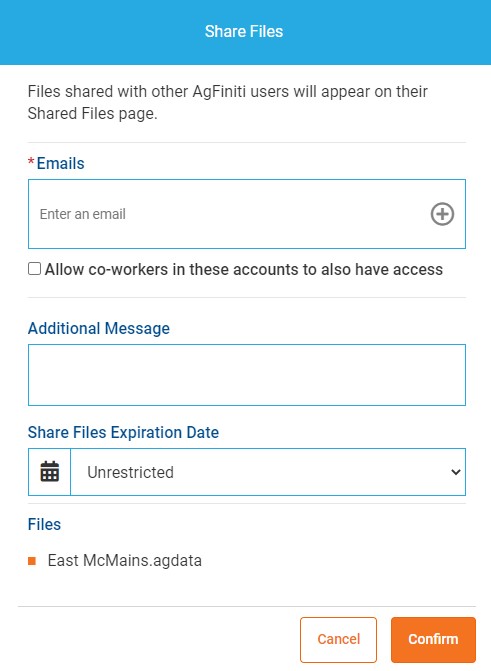
-
Move: With this option, data will be transferred entirely out of your AgFiniti account and into the other person’s account. This means the data can no longer be found in the primary user’s Agfiniti account. By removing the data from the primary user’s AgFiniti account, it will also remove those acres from the acre limit. This can be useful for farm managers, custom applicators, or cooperatives that handle a lot of data and do not need to retain all of it. When the Move button is selected, the user will be prompted to enter an email for the account the data will be sent to.
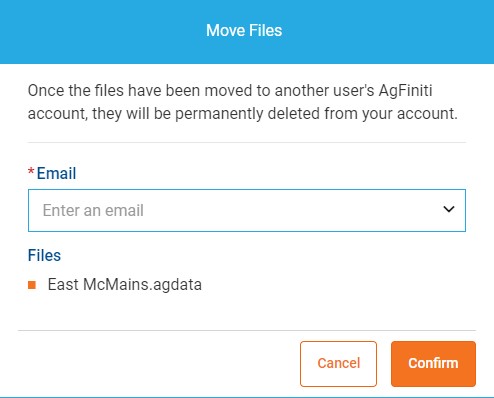
Sharing Files with a Non-AgFiniti User
-
Click on Main Menu - Files.
-
Click on the data that you would like to share.
-
Select E-mail.
-
Click on Generate Email to automatically generate an email in a default email program (Outlook, etc.) or copy and paste the “Email Link” into the desired email draft. This link can then be used to download the selected files and will be active for 10 days. After that time has elapsed, a new message/link will need to be generated.
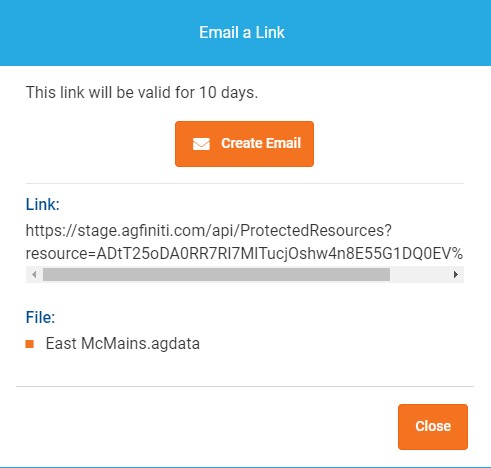
Return to top of page.