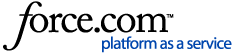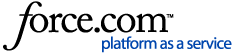To manually start a session, the in-field user will need to follow the steps below:
- Setup a free AgFiniti account at www.agfiniti.com
- On the display, connect to an internet source and login to the AgFiniti account
- Once logged in, to start a viewing session tap on upper right menu and select Remote Support
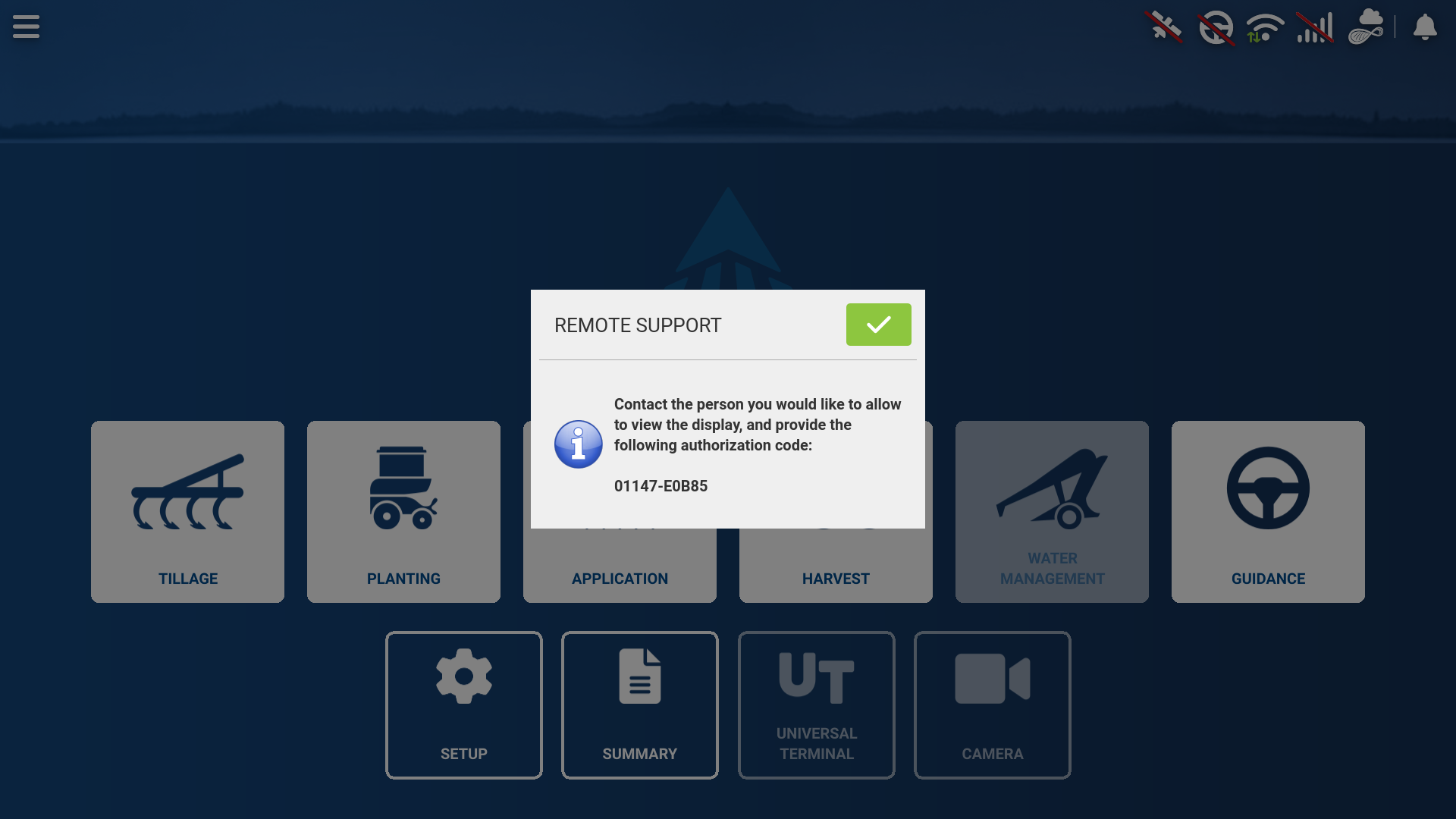
- Give the generated code to the individual wanting to view remotely the screen
- Note: The manual code does not remain the same. You will need to provide the code at the same time it is generated
- Once connected, a green border will indicate they are viewing your screen
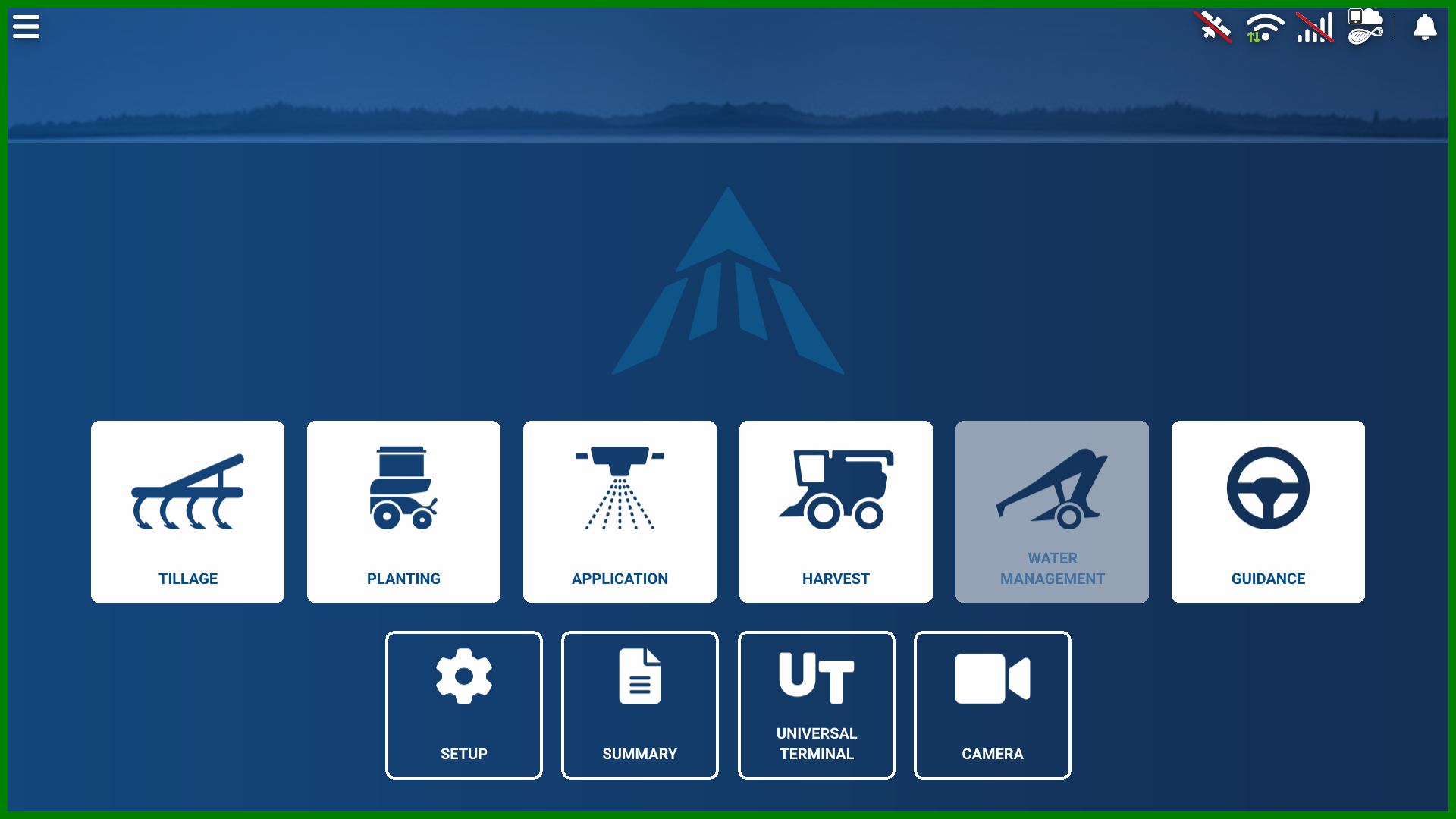
When requesting a manual session, follow the instructions below:
- Login to AgFiniti account, ensure that AgFiniti Essentials license is valid
- In the Main Menu select View Displays
- Select Manual Session and type in the user provided code generated from the in-field user (instructions above) and select View
- AgFiniti will now display what is on screen of the remote display
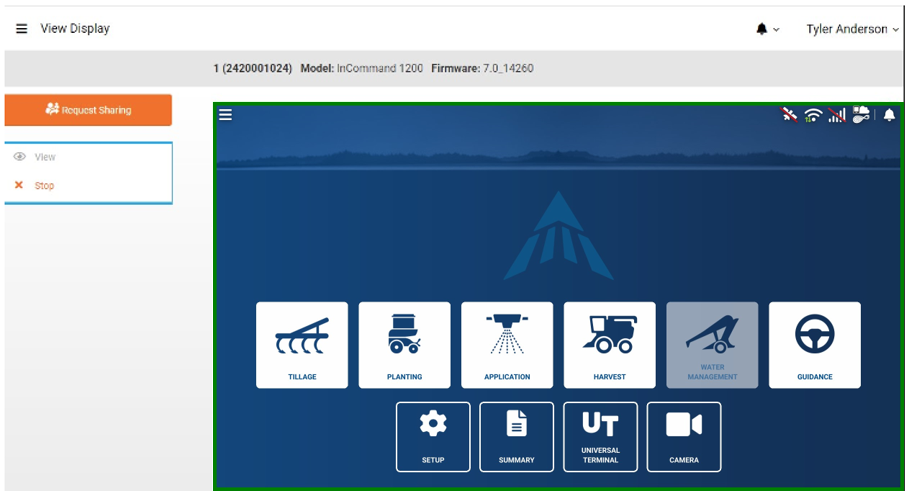
Starting a Sharing Relationship Remote Viewing Session
For more information on how to setup sharing relationships, you can find more information in this article: Sharing Relationships in AgFiniti.
This sharing relationship allows you to start a session with any connected display on the requested account at any time without the code used for manual sessions.
Once your requested account has accepted the View Display relationship, you can begin to view their displays. Follow the instructions below to begin a remove viewing session:
- In the AgFiniti Main Menu, select View Displays
- Navigate to the requested account in the list and look for active displays (indicated by the green Wi-Fi icon)
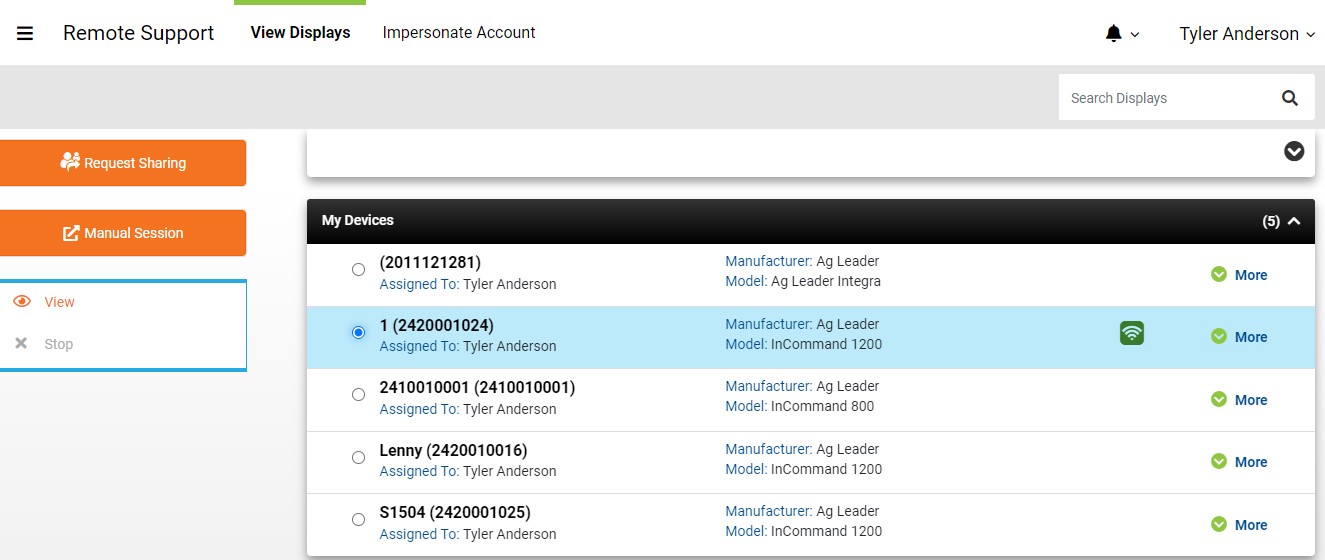
- Select the active display and select View
- The in-field user will be prompted to accept the connection
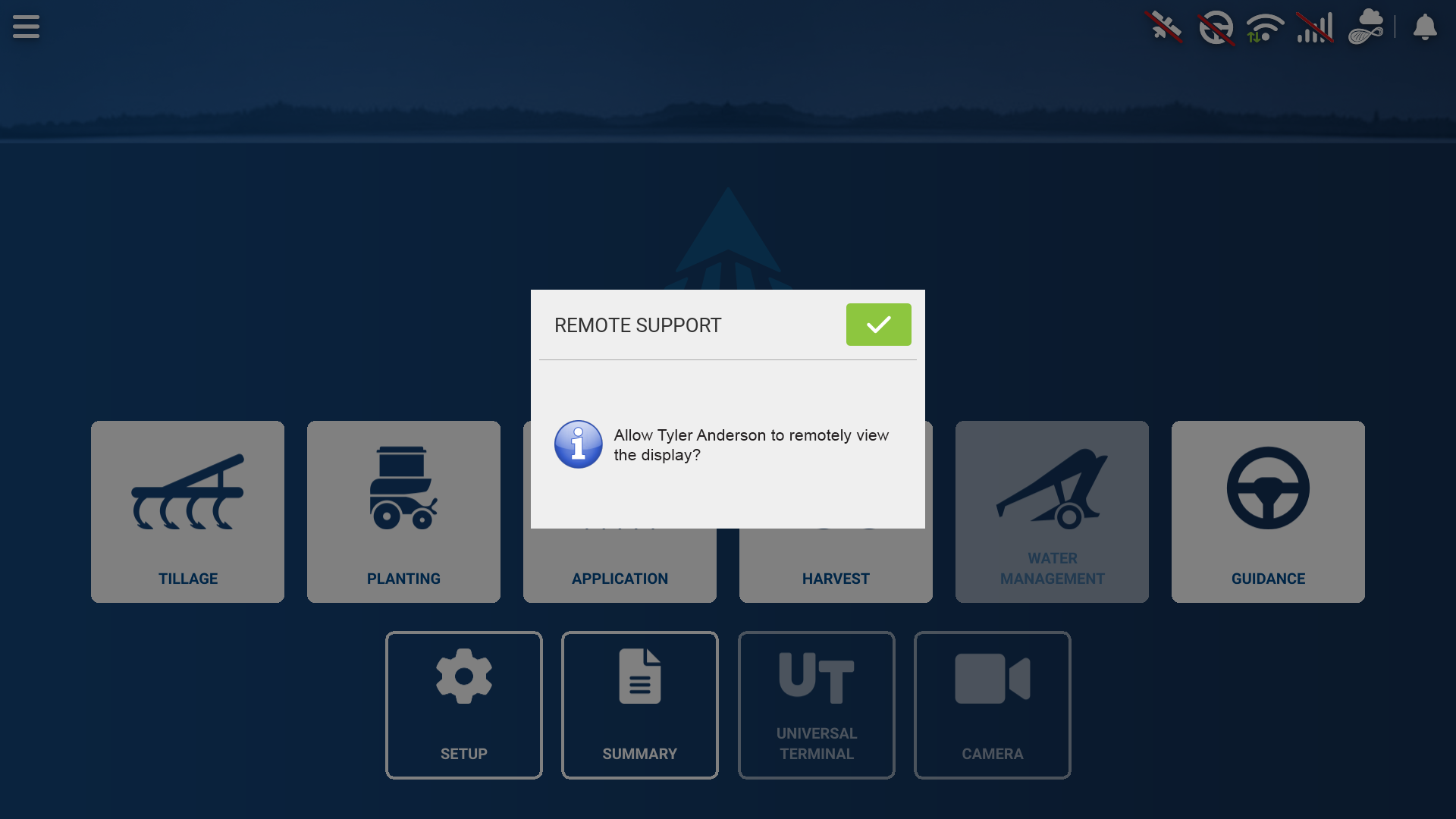
- Once accepted, you will be able to view their screen
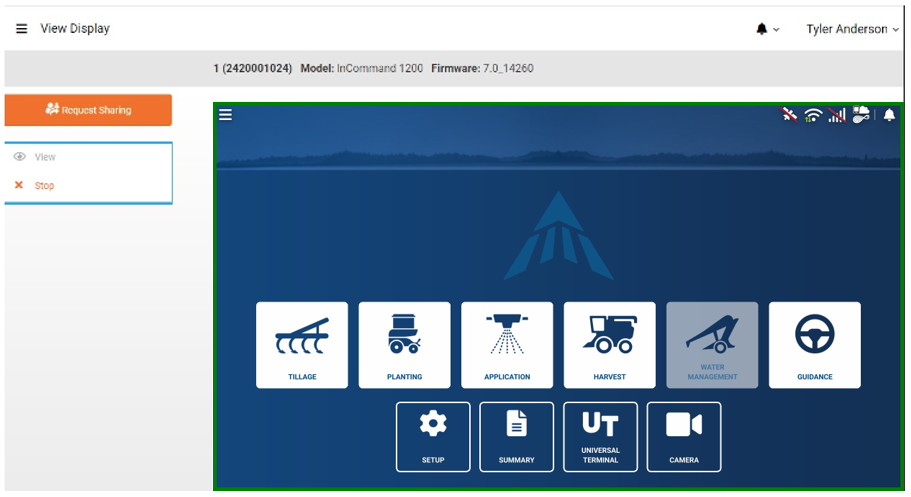
- The in-field user will see the green header indicating the connection is active
- Select stop or navigate to a different window to end the connection