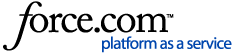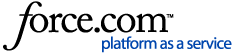Details
For more information on how to setup sharing relationships, you can find more information here Sharing Relationships in AgFiniti When the requested account has accepted the Impersonate Account, you can impersonate the account as needed. Here is how the process works: Go to the Main Menu, select Remote Support > Impersonate Account Select the account you wish to impersonate Select View A prompt will occur confirming that you intent to impersonate Note: All changes are tracked, and file deletions can be reverted if needed Once the prompt is acknowledged, the next screen will be of the impersonated account You can tell you are impersonating an account by the account name in the upper right, as you can see below: Proceed to perform needed action within the impersonated account You will be carrying out processes as the impersonated user, so anything that is available to them will be available to you Some examples are: viewing maps, downloading needed data files, managing data, etc. Once complete, click on the User Name and select Log out as (impersonated account) If you close out of the window while impersonating an account, it will remain logged in until you log out Helpful Tips: Always make sure to check the user name in the upper right if you impersonate accounts If you forget to logout, you will remain impersonating the account The amount of control you have over the account will depend on the account