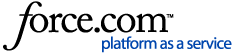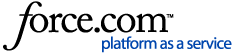Use the links below to jump to specific section
How to request an account share
Sharing relationships defined
Servicing Dealer information
How to edit existing relationships
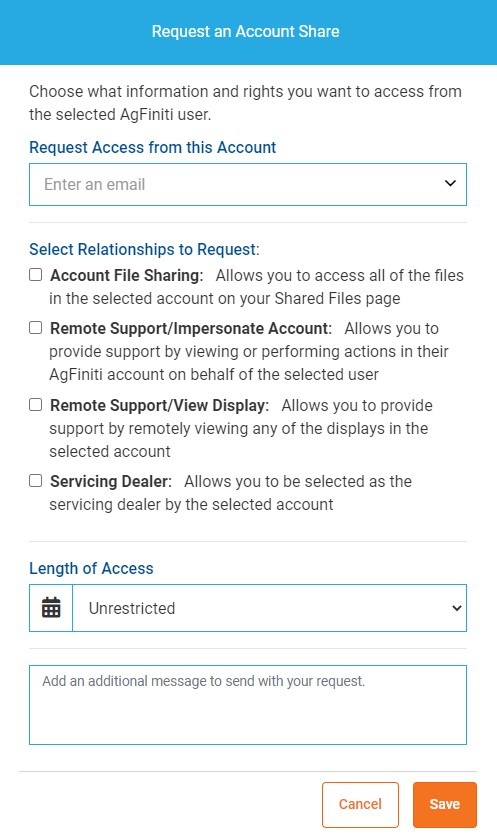
To start a sharing relationship, first follow the steps below:
- On www.agfiniti.com select the User Menu in the upper right
- Select Connections – Sharing
- On the Sharing page, select Request Sharing
- Type in the email of the account you would like access to in the Request Access from this Account field
- Select the desired relationship
- Enter in the Length of Access needed for this relationship
- Enter in an optional message that will be sent to the requested account
- Click Save
- If the customer does not have an AgFiniti Account, the dealer will get a message saying "The email entered does not reference an AgFiniti Account. Please enter a new email or check the option to invite them to AgFiniti."
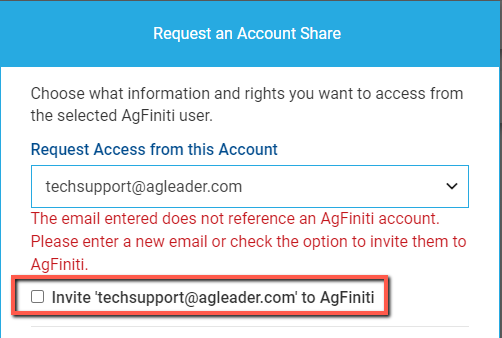
Once you click Save, the requested account can now accept, adjust, or reject the request. The requested account also can edit or end the relationship at any time if needed.
Relationships Defined
Below is brief description of the available relationships.
- Account File Sharing – Allows access to all files present in the requested accounts my files page. Any data that is uploaded will be shared with you as it is uploaded to AgFiniti. This includes not only monitor data from Ag Leader displays but also 3rd party cloud sync data as well as manually uploaded data. This data will be present in your Shared files page.
- Remote Support/Impersonate Account – Allows you to provide support to the requested account via viewing and/or impersonating their account directly to perform actions on their behalf such as applying licenses or managing data.
- Remote Support/View Display – Allows you to support the requested account by viewing all their connected displays remotely within AgFiniti.
- Servicing Dealer (Only for Ag Leader Dealer) – Dealers can be set as the requested accounts servicing dealer. This indicates to Ag Leader that this dealer is the customer's dealer and serves as the primary contact for the customer's sales and service questions. In most cases, this is set automatically based on past purchases and is the only connection to be applied automatically. If this relationship is not setup automatically, it can be requested manually by a dealer or the customer will have to select a servicing dealer when making an online purchase in AgFiniti.
A few notes on the Servicing Dealer Relationship:
- This is ONLY used to link customers and dealers within AgFiniti
- Unlike the other relationships, this does NOT provide any access to customer data or their account. Access to data or to the account can only be requested by one of the other sharing relationships.
- This is NOT the same as a Trusted Advisor.
- Your servicing dealer may also perform tasks such as data analysis or remote support, in these cases your dealer would request not only Servicing Dealer but also Account File Sharing and Remote Support/View display.
- Only being set as Servicing Dealer will not provide any additional data, as mentioned previously.
- The customer can end this relationship at any time in the exact same way as other relationships, as outlined below
- If a customer wants to change servicing dealers they will need to end the relationship with the current servicing dealer and the new servicing dealer will need to request it by following the steps above
How to Edit or Remove Relationships
Customer's are always in full control of their account, and can make adjustments or fully remove a sharing relationship that is no long needed.
To view your relationship requests, review existing relationships and edit or remove these connections, follow the steps below.
- User Menu – Connections – Sharing.
- You can perform several actions on this page.
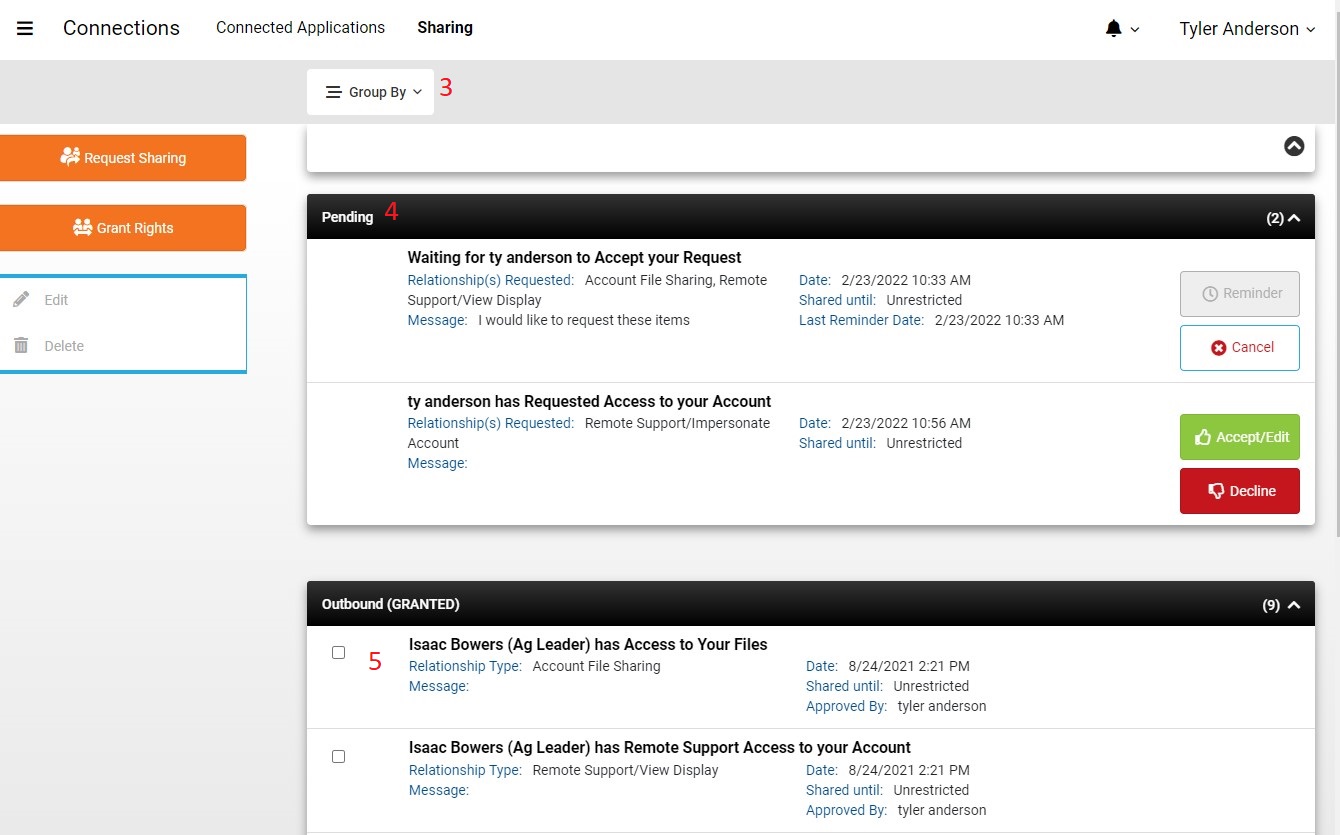
- You can group relationships by type, account or if you have requested access or granted it (inbound/outbound)
- Outbound - an account has requested a sharing relationship
- Inbound - you have requested a sharing relationship from an account
- Both inbound and outbound requests will be under Pending and can be accepted/declined requested connections and cancel or send a reminder to the accounts you have requested from
- To edit existing relationships, select the specific connection and select Edit to change items such as duration or send a message.
- To delete connections, select the specific connection and select Delete