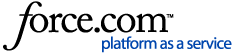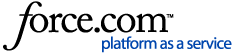Reference the following articles for more information regarding SMS licensing:
Creating an SMS/AgFiniti® account and validating the SMS license and expiration date
- Both SMS and AgFiniti® use the same username/password to log into or register
- Visit AgFiniti.com
- Top right corner of the web page select AgFiniti® Login
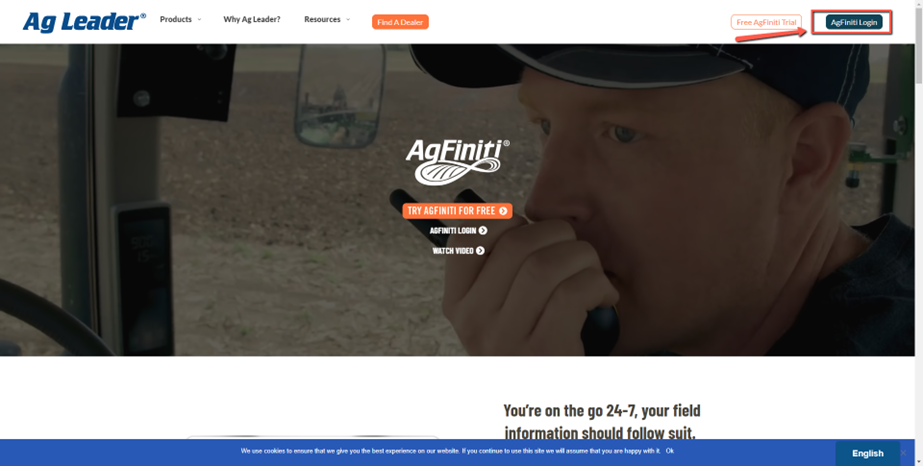
- If you already have either AgFiniti® or SMS login information, go ahead and log in with that username/password. If you think you have an account, try the forgot password to get access into the existing account.
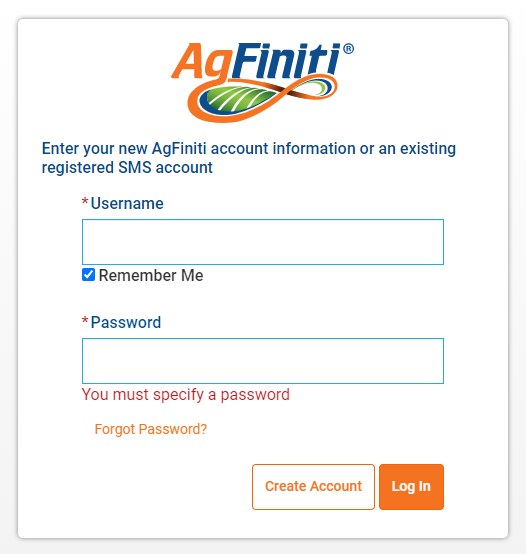
- If you are new to both AgFiniti® or SMS and do not have an account yet, select Create Account
- Once logged into AgFiniti.com, read through the Terms and Conditions and accept
- Navigate to the User Menu in the upper right and then select Licenses
- Here you will see what licenses you have and their expiration date:
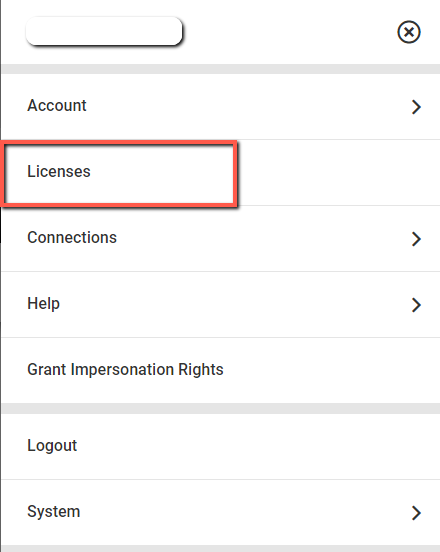
- If you do not have a current SMS license, you are able to renew or buy a license from our How to Purchase AgFiniti and SMS Licenses article
- Once validated that there is a current SMS license, we will proceed to registering/unlocking the SMS software
To unlock the SMS software, follow these steps:
- Verify your computer has a viable internet connection to register SMS
- Go to the Help menu and select Register
- The License Manager dialog will now open. This dialog displays the software options that you can unlock on the left. Select the item from the list that you wish to unlock and click the Register button.
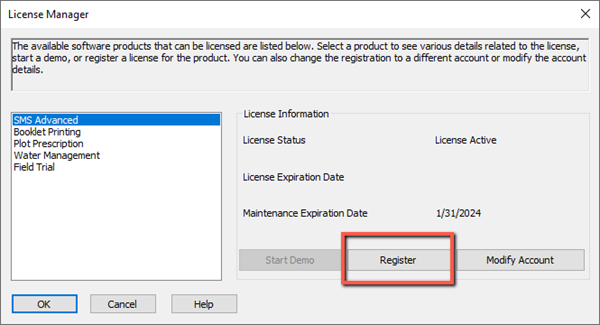
- Now the Registration Wizard window will open. Select Register Online and then click the Register button
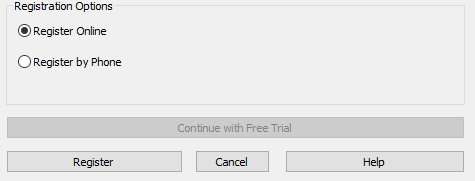
- Then you will enter the same username/password that you used to log into AgFiniti
- The system will then validate that there is a current license and an opening to register this computer
- If there is an opening, it will just register the software
- If there is not an opening, then the system will ask if you want to transfer a license from another computer. Select which computer you want to transfer the license from while noting there can only be one transfer every 8 hours. There can only be 1 transfer every 8 hours.
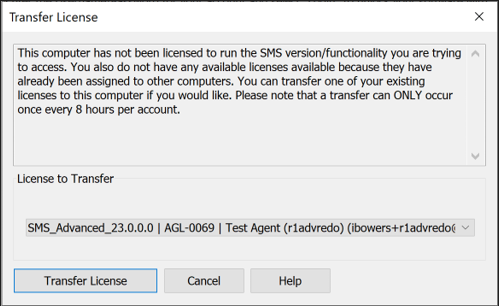
- The software should now indicate that the software has been unlocked and you have full access to all the functionality you paid for.
If you would like to run SMS on more than one computer, you can do so. You are allowed to unlock SMS on two computers when having one license, with the stipulation that you won't be running them at the same time for work purposes. For example, you may have a laptop and desktop computer both unlocked so that when you are in the field or traveling, you can fully utilize SMS. Your registration account automatically allows you to get two unlocks instantly via the internet without contacting Technical Support.